

This topic covers printing your sales invoice. There are multiple configurations with additional details you can do before printing your invoice which has been described in details with Examples here …
(1) Change of Invoice Title
(2) Print Sales Invoice with Company LOGO
(3) Printing Bank Details in Sales Invoice
(4) Change Declaration / Terms & Conditions in Sales Invoices
(5) Setting Print Size of your Sales Invoice
(6) Add Description for Items & Ledgers to Print in Invoice
(7) Print Proforma Invoice
(8) Print Invoice on Saving a Voucher
Table of Contents
TallyPrime provides you with the option to change the title and subtitle of your invoice. You can decide on the Invoice title based on your business requirement. Once you change the title on the configuration page, it remains the same for the rest of the invoices, until changed.
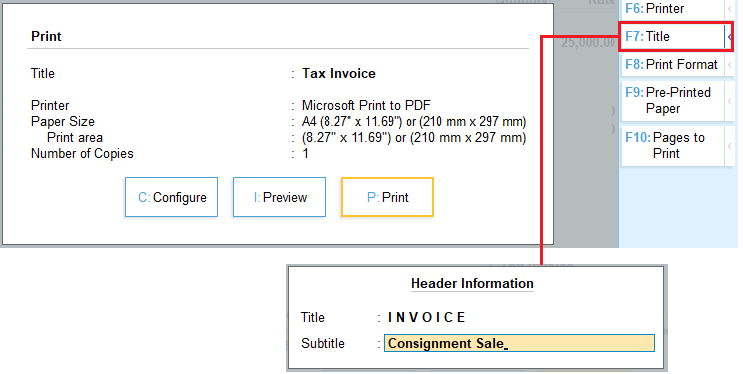
[143-Sales Process in TallyPrime-3 & Higher]
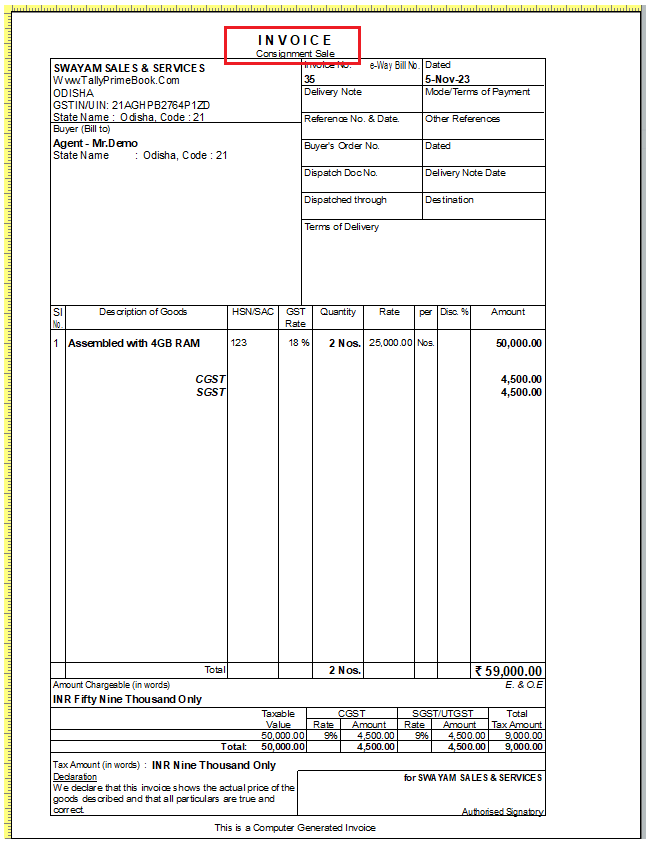
[144-Sales Process in TallyPrime-3 & Higher]
The title you have specified appears on the top of the printed invoice. If you have used a subtitle, it appears below the title. This remains the same until you change it again.
You can print the company logo and the company name on your invoices which helps customers remember your business easily.

[145-Sales Process in TallyPrime-3 & Higher]
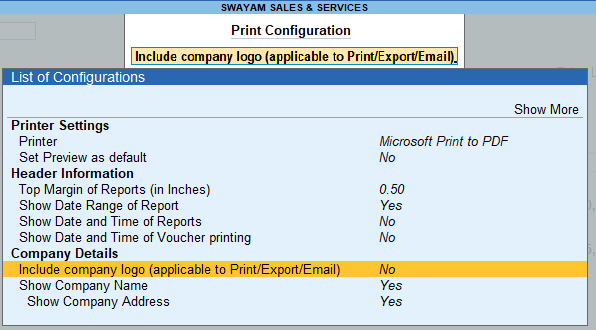
[146-Sales Process in TallyPrime-3 & Higher]

[147-Sales Process in TallyPrime-3 & Higher]
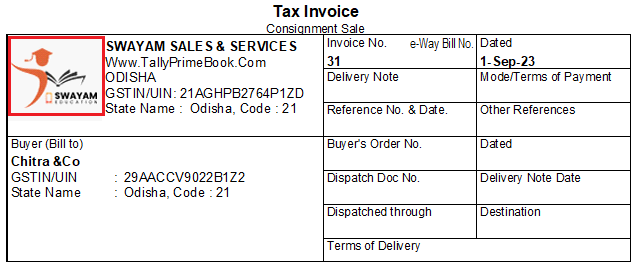
[148-Sales Process in TallyPrime-3 & Higher]
The company logo appears on the top left side along with the company name on the printed invoice.
In the sales invoice, you can print your bank details for the customers to make payments directly to your bank account. If you need to provide the bank details in some invoices, then you can select the bank name while printing the invoice. However, you can specify the bank details as default in the sales voucher type if you need to print the bank details in all the invoices.
See also Sales of Items & Goods with Discounts [TallyPrime 4]You can also mention your mobile number along with the account details if you are willing to receive money through UPI.

[149-Sales Process in TallyPrime-3 & Higher]

[150-Sales Process in TallyPrime-3 & Higher]
If you need to change the bank details, you can select either a different bank from the bank list or you can change the account number in the same bank.
If your business policy has any declarations related to the sales of goods and services, and you want to print them in your invoice, you can do so in TallyPrime. In TallyPrime there is a default declaration which appears in all the invoices. You can alter the declaration and print it accordingly. The altered declaration appears in all future invoices until you change it.
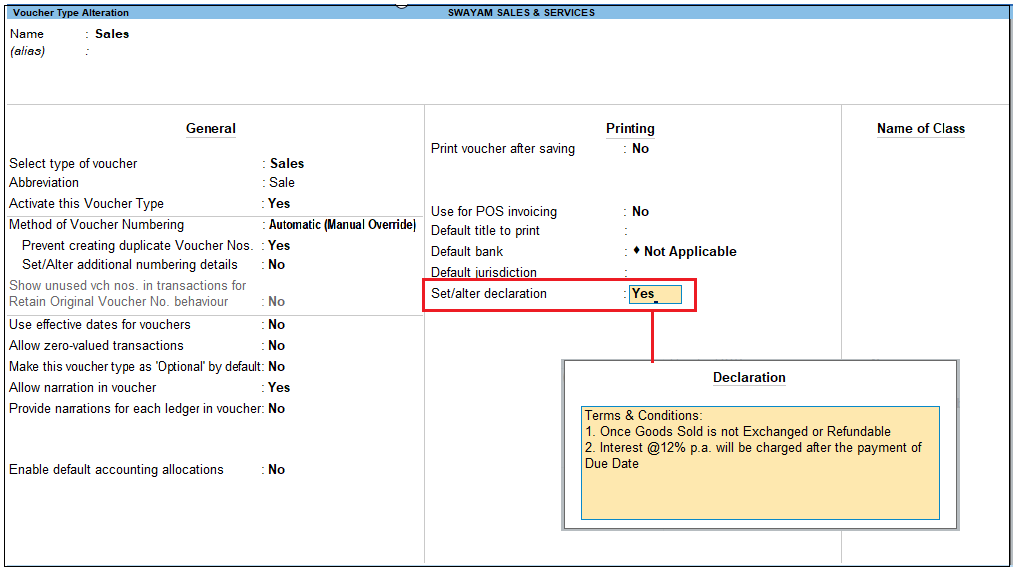
[151-Sales Process in TallyPrime-3 & Higher]

[152-Sales Process in TallyPrime-3 & Higher]
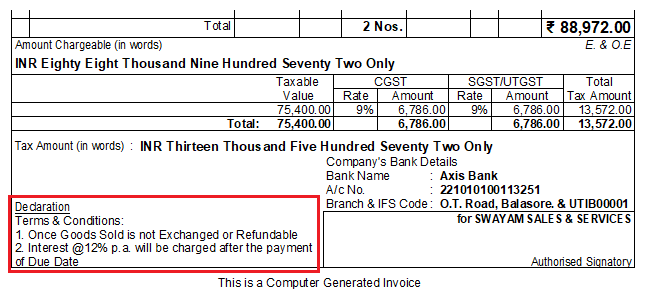
[153-Sales Process in TallyPrime-3 & Higher]
In the printed invoice, the declaration appears as provided and this declaration appears in all the invoices hereafter.
By default, TallyPrime prints invoices on A4-size papers. In certain cases, your transaction may involve multiple line items and it may take more than a single page to print. You can set the print size for your invoice and use less papers for printing. Printing invoices as per the print and paper sizes depends on your printer. The default height is set to 10 for an A4 paper. If your invoice requires only half the size, change the height to 5 inches and replace the printing paper with A5.
You can also enable the option for Optimise printing to save paper.

[154-Sales Process in TallyPrime-3 & Higher]

[154A-Sales Process in TallyPrime-3 & Higher]
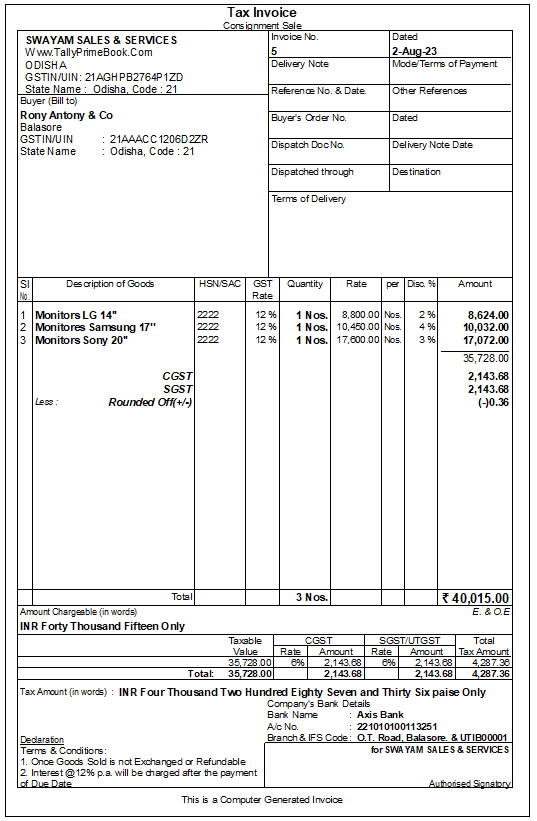
[155-Sales Process in TallyPrime-3 & Higher]
As you print the invoice after enabling the option Optimise printing to save paper, the list of stock items appears on a single page. Similarly, if you set this option to No, the same information gets printed on two pages. Using appropriate print and paper sizes for printing your invoices helps you save paper.
You may deal with multiple variants of an item, say appliances of different motor capacities or services in different packages. You can add descriptions for these items or service details in the printed invoices for the buyer’s reference.
You can add descriptions for stock items and print the same. If you are selling food items, you can mention the main ingredients or if you are selling a mobile phone then you can mention the storage capacity or any other feature
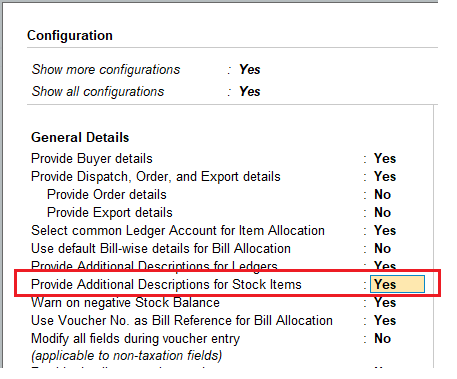
[156-Sales Process in TallyPrime-3 & Higher]
Henceforth, you can add descriptions for each item you select in every sales invoice until you disable the option.

[157-Sales Process in TallyPrime-3 & Higher]

[158-Sales Process in TallyPrime-3 & Higher]
The description appears below each stock item entered during the voucher entry in the printed invoice.
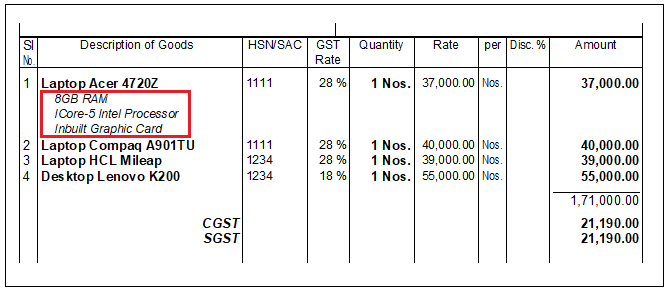
[159-Sales Process in TallyPrime-3 & Higher]
Similar to adding descriptions to stock items, you can also add descriptions for ledgers and print the same. If you are selling services, you can mention details related to that service.
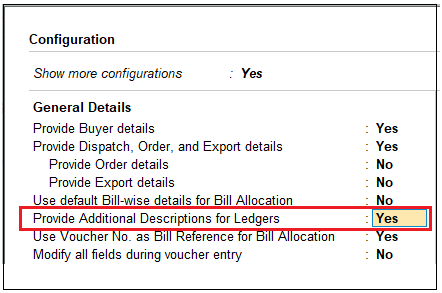
[160-Sales Process in TallyPrime-3 & Higher]
Henceforth, you can add descriptions for each ledger you select in every sales invoice until you disable the option.
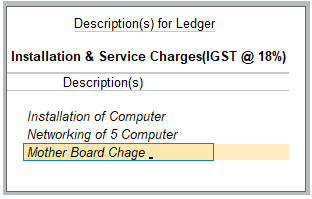
[161-Sales Process in TallyPrime-3 & Higher]

[162-Sales Process in TallyPrime-3 & Higher]
The description appears below each ledger entered during the voucher entry in the printed invoice.
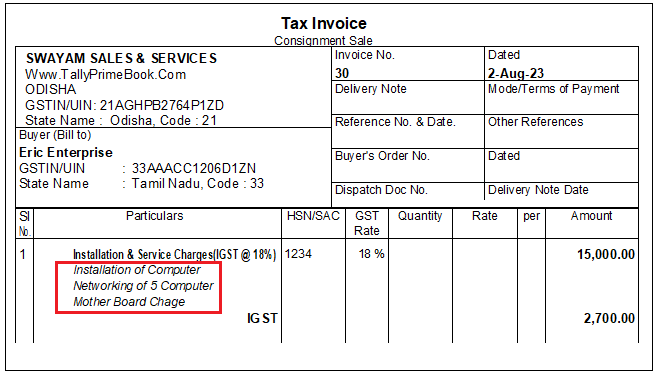
[163-Sales Process in TallyPrime-3 & Higher]
In a business, it is a common practice to share a Proforma Invoice before the sales invoice is issued. A proforma invoice helps a buyer to understand better the sale deal. It contains all the details related to the sale including the item, quantity, rate, payment terms, date of delivery and so on. Based on the proforma invoice the buyer can decide on any changes or propose a price negotiation, or early delivery date. The buyer needs to confirm and agree to all the details mentioned in the Proforma invoice. Once you receive the confirmation you can work towards the sale of goods or services and issue a final tax invoice.
A proforma invoice in TallyPrime is a printout of an optional sales voucher. Once you mark a voucher as Optional, it does not impact your books of accounts. The seller also issues a proforma invoice to get an advance payment.
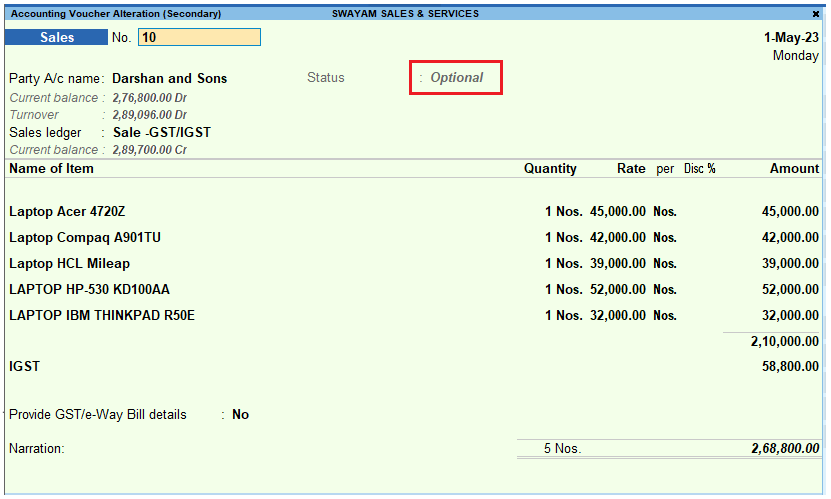
[164-Sales Process in TallyPrime-3 & Higher]
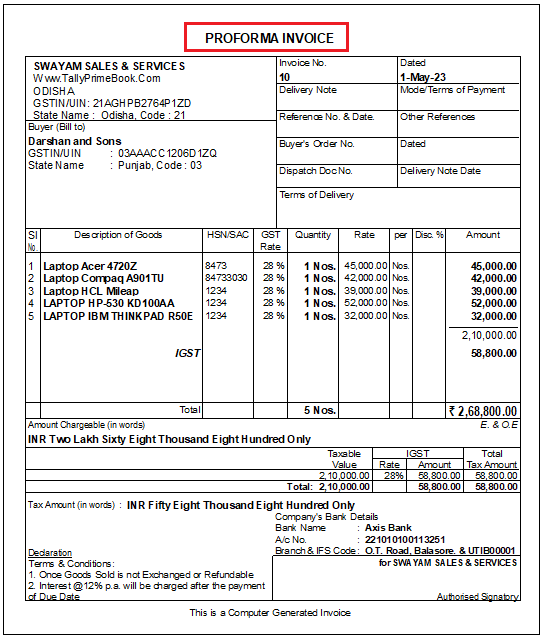
[165-Sales Process in TallyPrime-3 & Higher]
The optional voucher gets printed as a Proforma Invoice.
In TallyPrime, you can print vouchers immediately after saving or later. If you want to print the vouchers immediately, then enable the option Print voucher after saving in the Sales voucher type.
However, it may be possible that you print all the vouchers at the end of the day, or the invoices need to be approved before printing them. In such cases, you can disable the Print voucher after saving option in the voucher type.
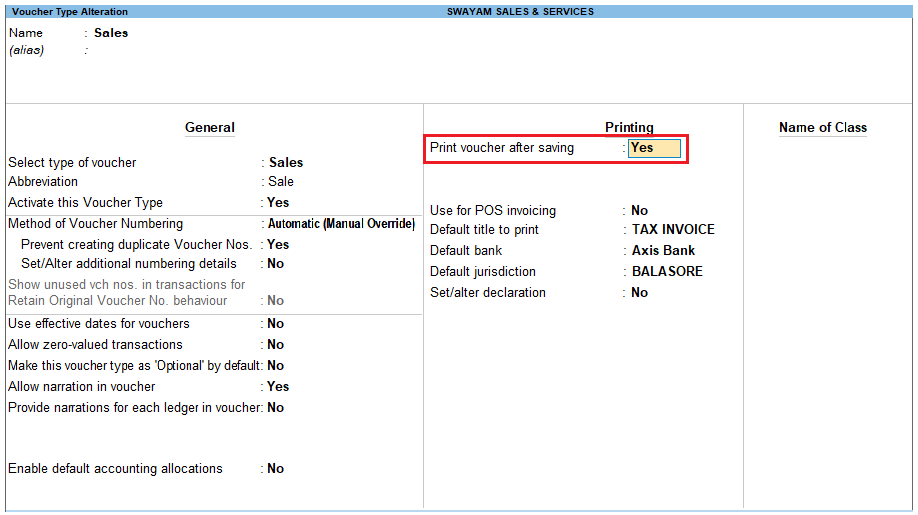
[166-Sales Process in TallyPrime-3 & Higher]